Registration Form in HTML
A registration form is essential for websites requiring user sign-up. HTML provides a simple structure to create a user-friendly and responsive form. This guide will show you how to build a basic registration form using HTML and Bootstrap.
Why Use a Registration Form?
A registration form helps collect user information like name, email, password, and contact details. It is widely used in:
- E-commerce websites
- Social media platforms
- Educational portals
- Subscription-based services
Features of a Good Registration Form
- Full Name field – Captures the user’s complete name.
- Email field – Ensures valid email input.
- Password field – Secures user login with hidden characters.
- Confirm Password field – Prevents password mismatch.
- Phone Number field – Optional but useful for verification.
- Gender selection – Enhances personalization.
- Terms and Conditions checkbox – Ensures user agreement.
- Submit button – Completes the registration process.
Step-by-Step Guide to Create a Registration Form
1. Set Up the HTML Structure
First, create an HTML file and add Bootstrap for styling.
<!DOCTYPE html>
<html lang="en">
<head>
<meta charset="UTF-8">
<meta name="viewport" content="width=device-width, initial-scale=1.0">
<title>Registration Form</title>
<link href="https://cdn.jsdelivr.net/npm/bootstrap@5.3.0/dist/css/bootstrap.min.css" rel="stylesheet">
</head>
<body>
2. Create the Registration Form
<div class="container d-flex justify-content-center align-items-center min-vh-100">
<div class="card p-4 shadow-lg" style="width: 400px;">
<h3 class="text-center mb-3">Register</h3>
<form>
<div class="mb-3">
<label for="name" class="form-label">Full Name</label>
<input type="text" class="form-control" id="name" placeholder="Enter your full name" required>
</div>
<div class="mb-3">
<label for="email" class="form-label">Email address</label>
<input type="email" class="form-control" id="email" placeholder="Enter your email" required>
</div>
<div class="mb-3">
<label for="password" class="form-label">Password</label>
<input type="password" class="form-control" id="password" placeholder="Enter your password" required>
</div>
<div class="mb-3">
<label for="confirm-password" class="form-label">Confirm Password</label>
<input type="password" class="form-control" id="confirm-password" placeholder="Re-enter your password" required>
</div>
<div class="mb-3">
<label for="phone" class="form-label">Phone Number</label>
<input type="tel" class="form-control" id="phone" placeholder="Enter your phone number">
</div>
<div class="mb-3">
<label class="form-label">Gender</label>
<select class="form-select" id="gender" required>
<option value="">Select Gender</option>
<option value="male">Male</option>
<option value="female">Female</option>
<option value="other">Other</option>
</select>
</div>
<div class="mb-3 form-check">
<input type="checkbox" class="form-check-input" id="terms" required>
<label class="form-check-label" for="terms">I agree to the Terms & Conditions</label>
</div>
<button type="submit" class="btn btn-primary w-100">Register</button>
</form>
</div>
</div>
3. Add Basic CSS (Optional)
<style>
body {
background-color: #f8f9fa;
}
.card {
border-radius: 10px;
}
.btn-primary {
background-color: #007bff;
border: none;
}
.btn-primary:hover {
background-color: #0056b3;
}
</style>
4. Add JavaScript for Validation (Optional)
<script>
document.querySelector("form").addEventListener("submit", function(event) {
let password = document.getElementById("password").value;
let confirmPassword = document.getElementById("confirm-password").value;
if (password !== confirmPassword) {
alert("Passwords do not match!");
event.preventDefault();
}
});
</script>
</body>
</html>
SEO Optimization Tips for a Registration Page
1. Use Proper Meta Tags
Include relevant meta descriptions and keywords.
<meta name="description" content="Create a responsive Bootstrap registration form with email, password, and validation options. Learn how to design a secure sign-up page.">
2. Optimize for Speed
- Use CDN for Bootstrap.
- Minify CSS and JavaScript files.
- Optimize images.
3. Mobile Responsiveness
Ensure the form works well on all screen sizes.
4. Use Alt Text for Images
If you include a logo or icons, add alt text for SEO.
<img src="logo.png" alt="Website Logo">
5. Secure the Registration Form
- Use HTTPS for encryption.
- Implement CAPTCHA to prevent bots.
- Enable password hashing on the backend.
A Bootstrap registration form is an essential part of any user-based platform. Using Bootstrap, you can create a responsive, stylish, and user-friendly registration page quickly. Follow the best practices mentioned in this guide to improve security, SEO, and user experience.
If you are developing a professional website, always ensure your registration form is secure, optimized, and accessible for all users.
READ ALSO : Bootstrap Login Form : How to Create a Responsive and User-Friendly

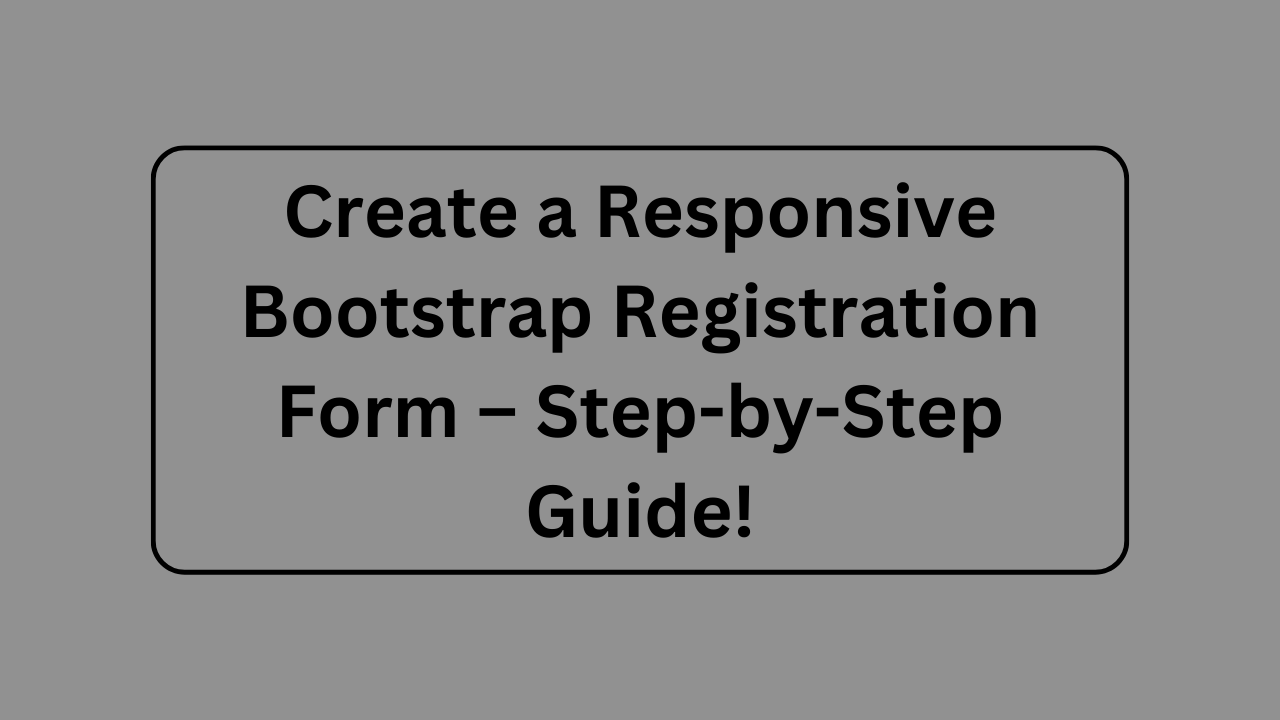
![Top Python Interview Topics: A Beginner’s Guide for Students [Latest 2025]](https://developer.thrend.in/wp-content/uploads/2025/11/ChatGPT-Image-Nov-18-2025-02_21_01-PM.png)
